Management of Brokers accounting in ERP software
- May 22, 2018
- 3 min read
Today we will discuss about broker's accounting.

The broker fix deal of commodity between two parties.
These parties are buyer and seller. Commodity can be raw material, grain, petroleum products etc.

In this deal the buyer and seller give the brokerage to the broker. This brokerage can be on total amount percentage or quantity.

A broker need to note down are deal detail carefully ie. Which party deal with which party and for which item.

So that in end of each month he can generate bill to buyer and selleand can take his payment.
Thus in ERP software you can easily maintain all these things as a broker.

Firstly we will do setting by clicking on nature/feature of business in utilities menu.

Now tick brokerage billing with bargain entry. If you get brokerage on quantity of item then tick on quantity. If you get brokerage on total value then click on value. Now click on update. Close it.
Thus all entries related to brokerage will be activated.
Now we will create all parties account of which we fix deals.

Click on account on right hand side.
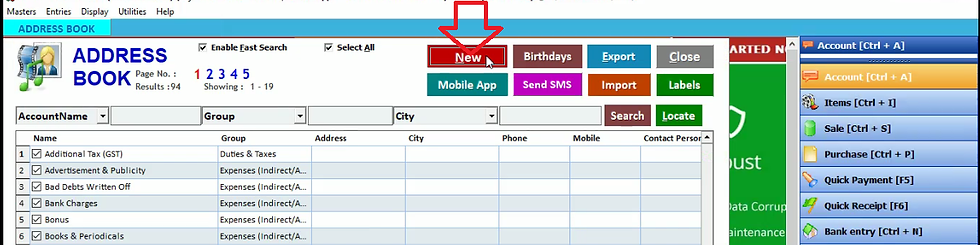
Click on new to create new account.

Now fill the customer name in account name and select customer in group. After filling all details click on save.

Now create another customer account by filling account name, group and all details. Click on save. Thus in this way you can create account of all parties between which you fix the deal. Now close it.
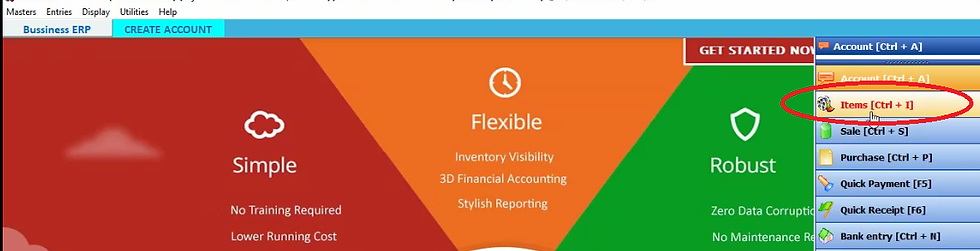
Now we will create items for which deal fixed. Click on items on right hand side.

Click new.

Now fill item name and select tax slab, company name. Now select primary unit and click on save.
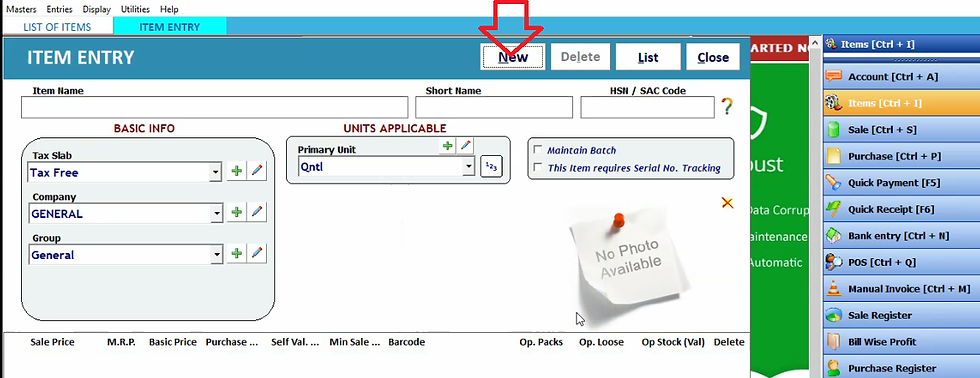
Now click on new to create another item.

Fill item name and all detail. Now click on save. Now close it.

Now we have to do entries of all deals. Thus click on bargain entry in entries menu.

Select date and bargain number. Now select seller name and buyer name. Select the item for which deal is fixed between buyer and seller. Fill the quantity of item. Thus bargain quantity will be automatically selected. This is the quantity on which the broker get brokerage. In case if the buyer get less or more quantity of item then we can fill bargain quantity manually. Fill the rate per item quantity. Fill seller brokerage with the brokerage you get from the seller. Now fill buyer brokerage gets from buyer. Thus the software will automatically calculate the total brokerage. Fill the days within which the stock will be delivered in delivery term. Fill payment terms within which you get the payment. You can note down something in narration. Now click on save.


Thus this bargain entry will be added below. Now select other item and fill all details as we have done previously and click on save.

In this way these two item will be added in bargain entry. You can also seach bargain entry by clicking on search. You can search bargain entry item wise, seller wise and date wise. Then click on the sign highlighted. Now close it.

Now in the end of a month you need to generate brokerage bill to take brokerage payment from different parties. Thus click on brokerage bill in entries menu.

Click on new.

Now select bill number, party name and date. Then click OK.

Thus it will show all the bargain entries. To generate bargain bill of these entries click on save.

If you want to view print preview of bill click yes.

Click on preview.

Thus in this way you can check bill print. Now close it.

Now we will generate another party bill. Click on new.

Select date and bill number. Now select party, select as whether the party is buyer or seller. If the party has done both selling and purchasing then select both in as block. Now select date range for which we have to generate bill. Then click OK.

Thus software will display the party from which this party buy. How much was the price and other details. Now click on save.

Click yes if you want to view print preview otherwise click NO. Now close it.
Thus the report of all the entries will generate in display.

First of all we check outstanding report by clicking on outstanding analysis in display menu.
Now we will check how much brokerage we have to collect from different parties.

To check brokerage click on receivable. Click OK.

Thus it will display all pending brokerage payment. Now close it.

Now we will check log book by clicking on log book in display menu.

Now select party name and date range. Then click OK.

Thus it display all payment detail of this party.

Now select other party name. After setting date range click OK.

Thus it will display payment detail of this party. It will show total balance below. Now close it





Commentaires