How to Input Payments Entry in ERP software
- Apr 6, 2018
- 5 min read
Updated: Apr 14, 2018
In this topic we will discuss the money how to do entry of payment you are giving to anyone, entry of cheque payment, cash payment, attachment of cheque, effects of these entries and all other things related to payment entry to supplier.
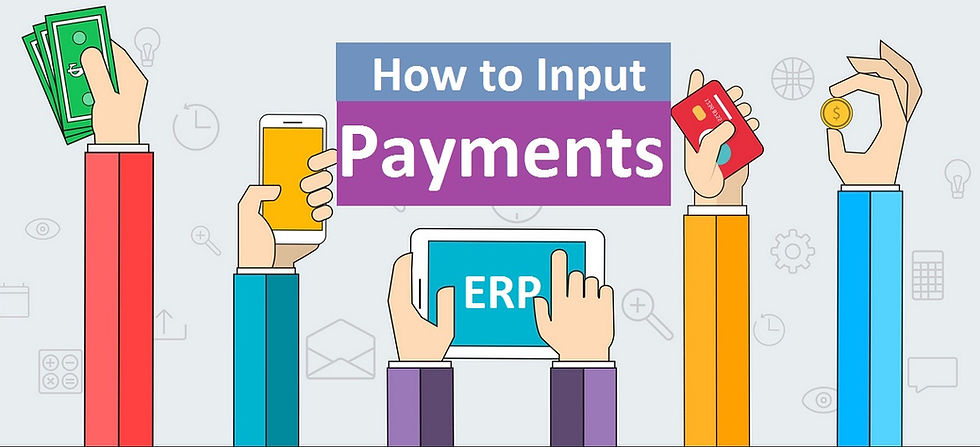
Let us start.
First of all make an account.

Click on account in master menu. You can also click on account on right hand side list as shown on above picture.

Click on new.

Now fill the name of supplier in account name block and press enter. Now in group select supplier. Fill the opening balance which is pending to pay to the supplier then credit(payable) will be automatically selected. After filling all details we will click on save.

Click OK.
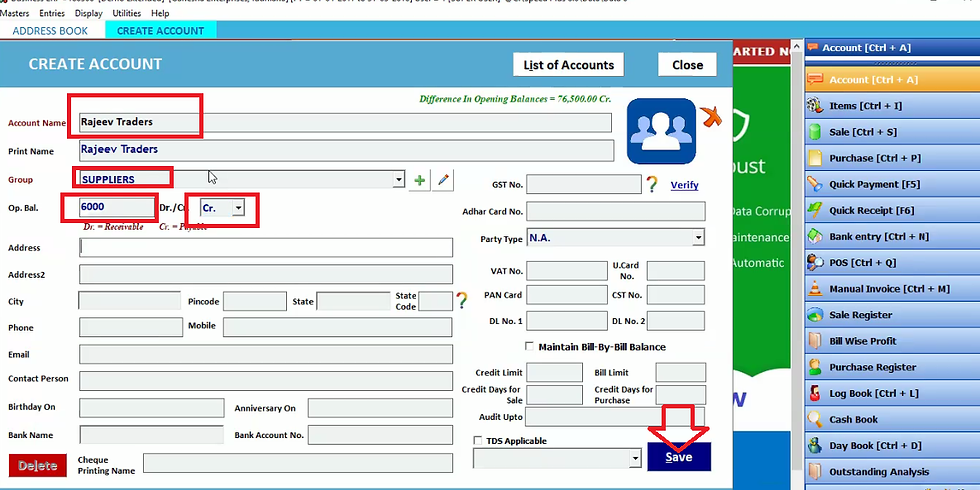
Now we will create one more account of a supplier. Fill the supplier name in account name and press enter. Select supplier in group and fill the payment to pay in opening balance. fill all the details of supplier. Click on save.

Click OK.

Now we will create one more account of a supplier. Fill the supplier name in account name and press enter. Select supplier in group and fill the payment to pay in opening balance. fill all the details of supplier. Click on save.

Click OK and close it.

To see how much amount we have to pay to which party we will click on outstanding analysis in display menu.

We will click on payable to see how much amount to credit. Then click on OK.

Thus we will get the list of party to whom we have to pay and below we can see the total amount to pay. Now close it.

Now to do payment we will click on quick payment in entries menu.

Here current date will be automatically selected. In payment mode you can select bank name if you are paying through bank otherwise you can select cash for cash payment.
Now fill the receipt number, supplier name to whom we have to pay in account name. As we select supplier name we can see above the total payment to pay. Suppose you have to pay 6000 rupees to him but presently you pay only 4000 rupees then we will fill this 4000 in total amount. You can fill remarks. Suppose you handover the payment to a person to payment your supplier then you can fill that person name in remarks. Press enter and click on save.
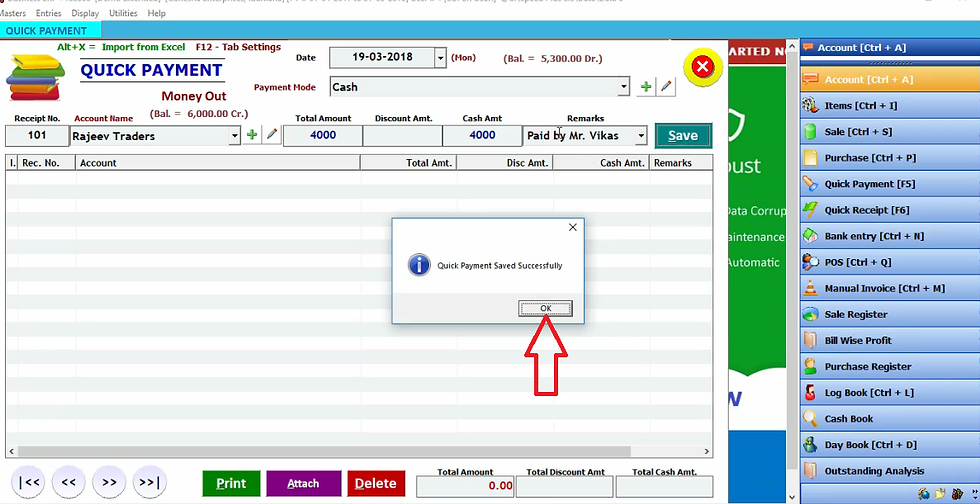
Click OK.
Let us take our next supplier.

Fill the payment mode in which we are paying. Now fill the credit amount we have to pay the supplier. Supplier give us discount. Fill that discount amount in discount box. Then in cash amount we will fill the amount we are paying him after discount. Fill the remarks and press enter and click on save.

Click OK.
Thus in software you need to do double entry for discount and cash.

Now tick the entries you want to print. Click on print.
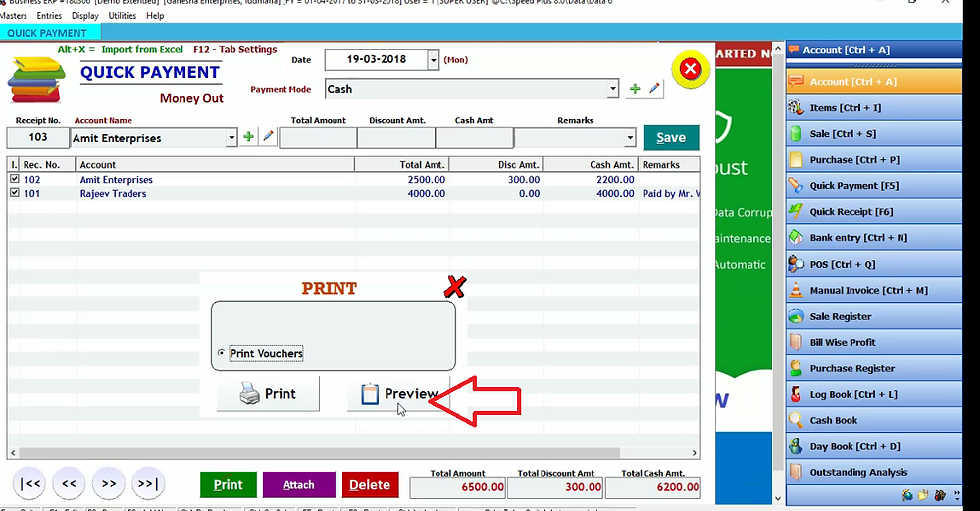
Click on preview to view print preview.

Thus in this format we will get print. Now close it.
Thus this is case when we pay in cash.
In case if we want to draft the payment or want to pay by cheque. For this purpose we will make a bank account.
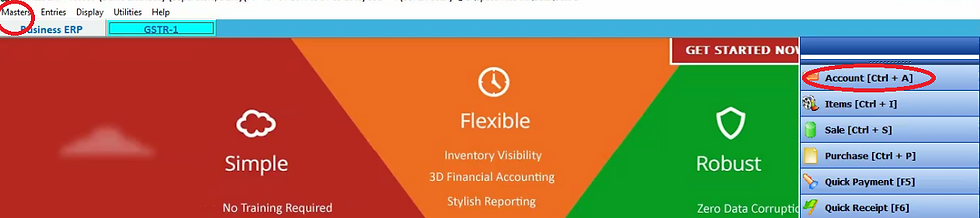
Now click on account on right hand side. You can also click on account in master menu.

Click on new.

Now fill the bank name in account name and press enter. Select the bank account in group. Fill the amount we have in this bank. After filling all details click on save.

Click OK.

Now we will click on quick payment in entries menu. We can also click on quick payment in right hand side.

You can see here the bank name which we have created added in payment mode. Now we will select bank name in payment mode. This bank will be through which we are paying. As soon as we select bank in payment mode we can see balance in this bank above. Fill the receipt number. Fill supplier in account name. As we select supplier we can see above the amount payable to this supplier. Press enter. Fill the cheque number,cheque date, bank name and press enter.

Suppose we are giving him cheque of 7000 instead of 10,000 (which is payable to supplier), then fill 7000 in total amount and press enter. Now suppose we want to attach the photo of cheque. Then click on attach.

To add document click on add. Now select any cheque photo. Then in file name picture name will be add. If you want to this picture then click on see. If you want to see attached file location then click on go. In case you want to delete this file then click on delete. Now close it by clicking cross sign.

Here if it showing that one file is attached. If you want to add something in remarks then fill the remarks box otherwise press enter. Click on save.
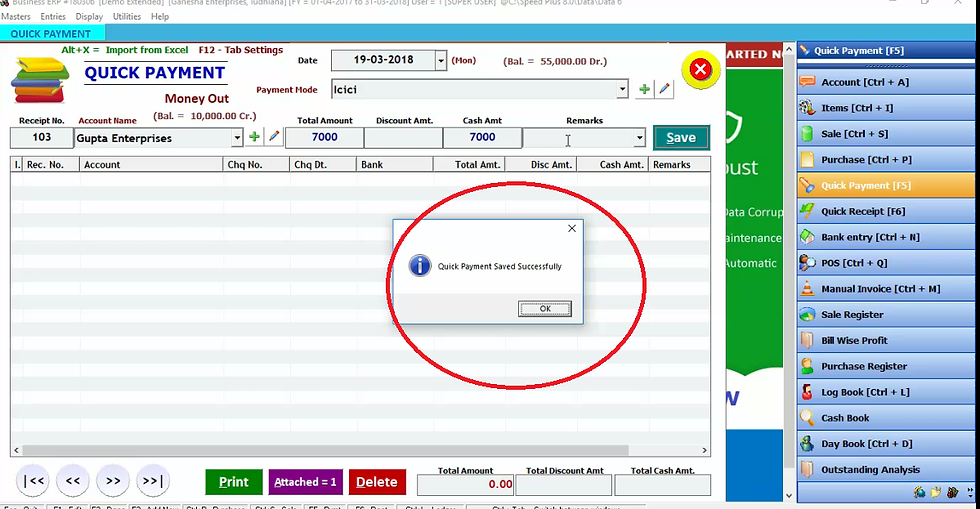
Click OK.
This entry is added.
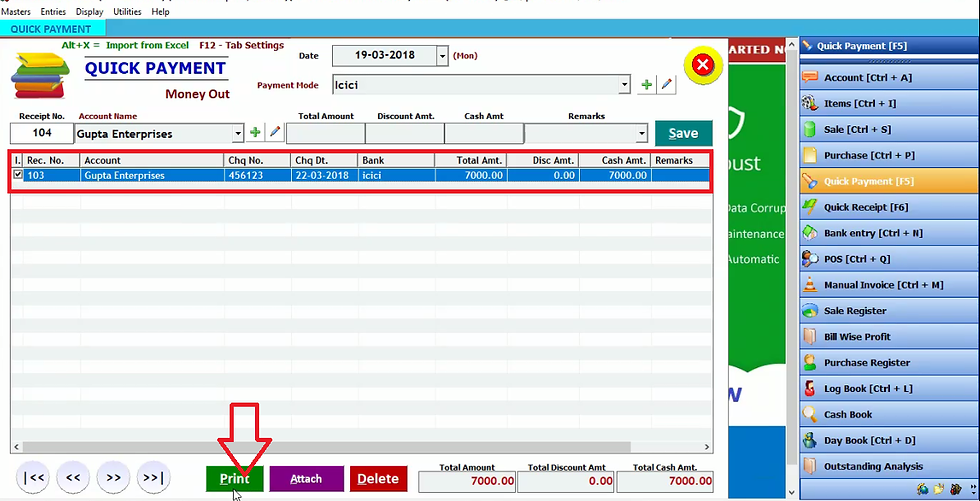
If You want to print this entry then tick the entry first. Then click on print.

Here are two options
· Print voucher
· Print cheques
Now if we want to print voucher then select print vouchers and click on preview to see print preview.

Thus in this way we will get voucher print. Now close it.
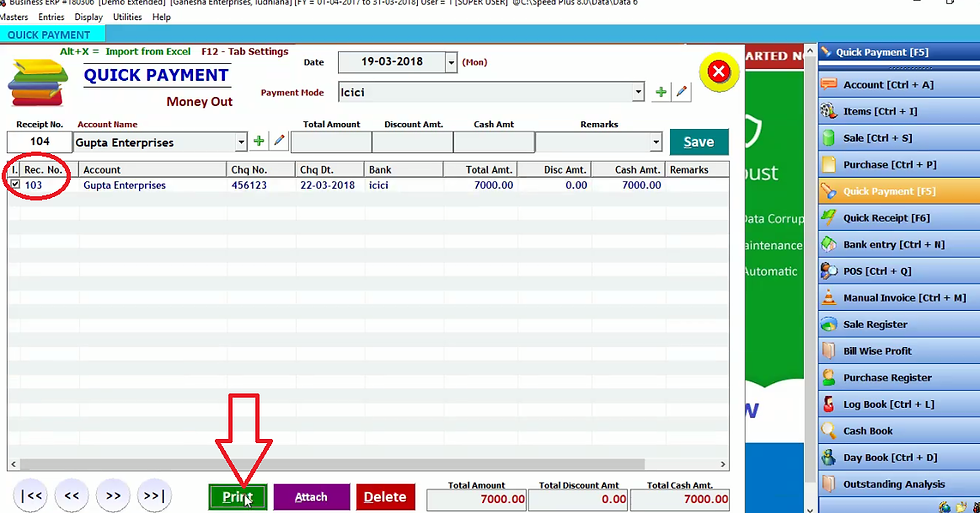
Suppose you want to give cheques of payment to your supplier. Then you will tick the emloyees entries. Click on print.

Select print cheques and click on preview.

Thus in this way you can see cheque print. Click on print and you will get print of cheques. Now close it.
The effects of all transcation can be seen easily in report. Firstly we will check outstanding reports.

For that click on outstanding analysis in display menu.

Here we will check how muck amount to credit to which party. Click on payable then OK.

Thus you can see the list of party and balance to pay to these parties. Here you can see only balance to pay.
If you want to see full detail regarding to particular party. Double click the party.

Then here you will see full detail of opening balance, balance, amount payed previously and cheque detail. Now close it.

Now we will check day book by clicking on day book in display menu.

By selecting date we can check report. Then click OK.
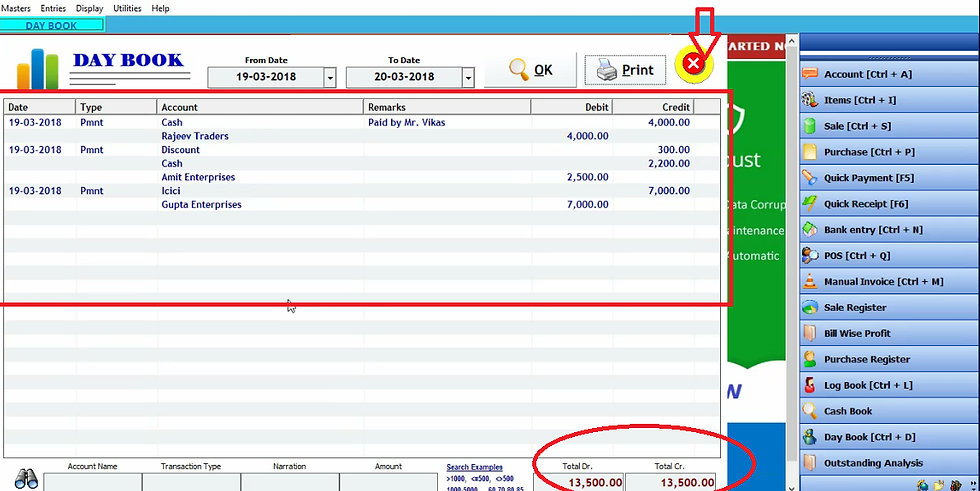
You can view details of all transaction for that particular date span. Now close it.

Now we will check the log book. Click on log book in display menu.

We will fill the name of party in account name and date. Click OK.

Thus you will see all details of all transaction with that particular party.
If a supplier give us a discount then that discount will be added in discount account.

To check that discount we will select discount in account name and date span. Click OK.
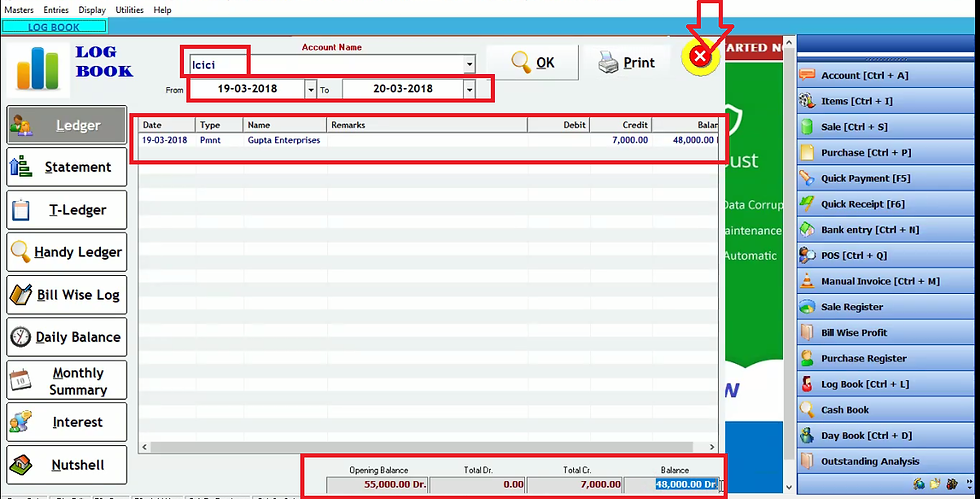
Thus you will see all the discount offered by any party. Here in credit we can see the discount amount. Thus as we get discount the discount will be added in this discount account.

If you want to see bank transactions detail then you can click on bank name in account name and select date span. Click OK.

Thus all the payment details you can see here. You can view opening balance you had in
your bank, How much you credit(payed) and how much remained in your bank. Now close it by clicking on cross sign as indicated in above picture.





Comments