How to create course and to do enquiry entry in institute management software
- Bank of Knowledge

- May 26, 2018
- 4 min read
Updated: May 28, 2018
In this topic we will discuss how to do create courses and to do enquiry entry in institute management software.


First of all open the software and click on continue.

Now it is showing the company. If you want to create your own company of institute then click on create a new company.

Now fill your institute name and fill all detail of your institute. Now choose a username and password for your account in this software. Now click on create company.

Now login account with your username and password detail.Thus we can login our software account.

Now we will create courses that we facilitate to the students. Click on course master in master menu.

Now fill course name, course fees and course duration. Then click on save.

In case you want to change course fees or duration of course then you can easily do it by double clicking on course.

Then after doing modification, click on update. Thus in this way you can update your course. You can also delete the course by double clicking on course then click on delete.

To do student enquiry we will click on enquiry in entries menu.

If you want to do new enquiry entry then click on new.

The enquiry number will be automatically selected. If you want to change enquiry number you can do it. In course name box course is shown. If you want to create a new course then click on plus sign or press F3 key.
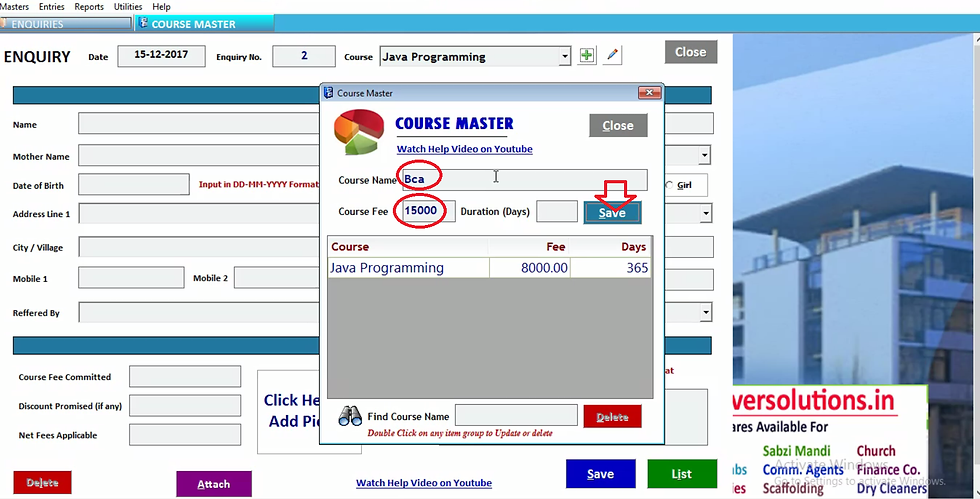
Now fill course name, fees and duration of course then click on save.
Thus you can also create a course while doing enquiry entry.

Now select course and fill student name and all details of student. If you want to remind the student then you can fill remind date. As soon as you select the course the course fees will be automatically selected.

You can add the picture of student by clicking on click here to add picture box.
Now select picture.

You can add a note regarding to that student in remarks box. Now click on save. If you want to attach the document of the student then click on attach.

Then click on add and browse document.
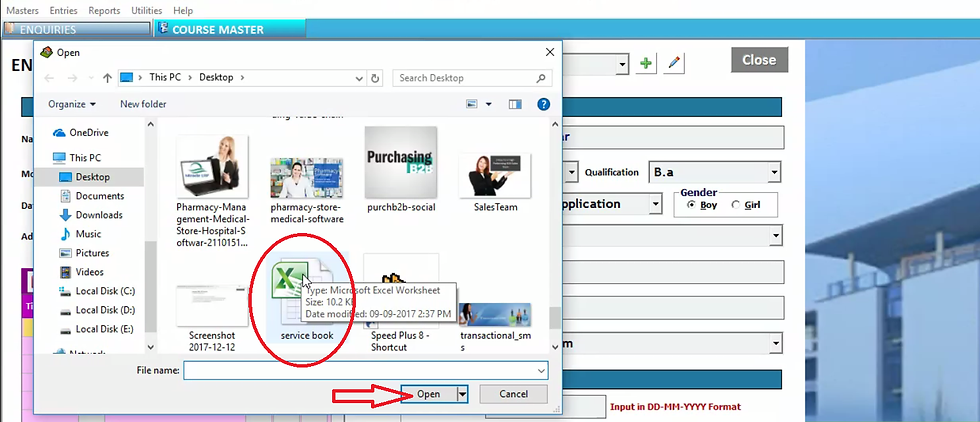
Thus the title and path of that document file will display here.

If you want to see document then click on see. If you want to check document Location then click on GO. In case you want to delete the document then click on delete. Now close it.

Thus software will show number of attached document. Now click on save.

Now click on enquiry in entries menu.

Thus it display all enquiries entry we have done. You can edit an enquiry by double clicking on that enquiry. Suppose you want to edit enquiry entry of Rahul Gupta then double click on it.

Now suppose you want to change course from jave to Bca then select Bca in course. As soon as we select Bca course the course fees will automatically change. You can also change other information. Then click on update. Now close it. If you want to delete any enquiry then double click that enquiry. Now click on delete. Now close it.

You can print enquiry list by clicking on enquiries. If you want to print enquiry form then tick the student and click on enquiry form.

Thus enquiry form will be in this format. You can change format. Now close it.

If you have defined reminder date while doing enquiry entry then you can check it by clicking on reminders.

Now select date range and click OK.

Thus software will show you the reminder date in between this date range. For eg. It display Mohit kumar reminder date 20.12.2017. Then you can remind him by call. You can also send him SMS by clicking on SMS. To send SMS the bulk SMS pack is mandatory.

You can also sms by selecting enquiry and then click on SMS. Now write SMS and click on send sms.

Suppose you want to export your enquiry list in excel file then click on export.

As soon as you click on export the excel file will display below.

Now open it. Thus excel file will export here. Now close it.

In case you already have the enquiry entries in excel sheet then you can import that list in software by clicking on import.
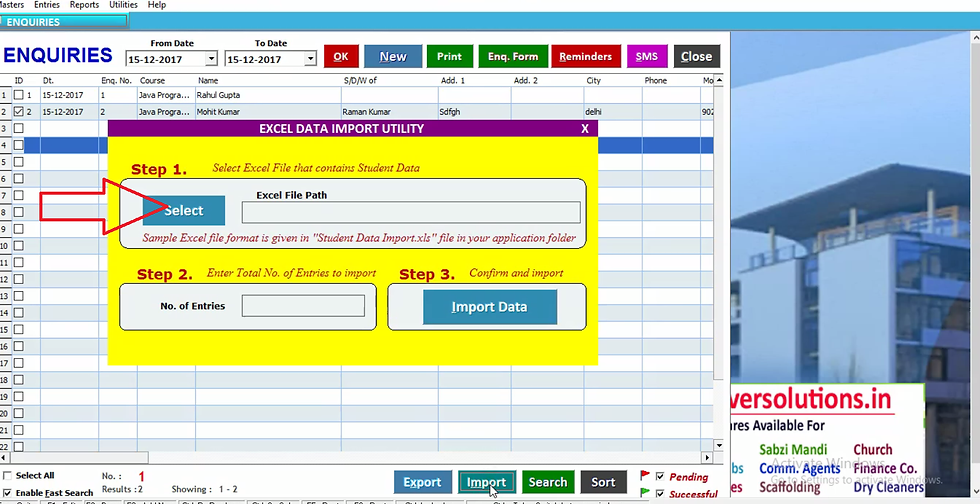
Now click on select and select file.

Thus after selecting the file it will show file path. Now select the number of entries you want to import here. Then click on import data.
Thus in this case you need not to input enquiry one by one. Now close it.

You can search a entry randomly by clicking on search.
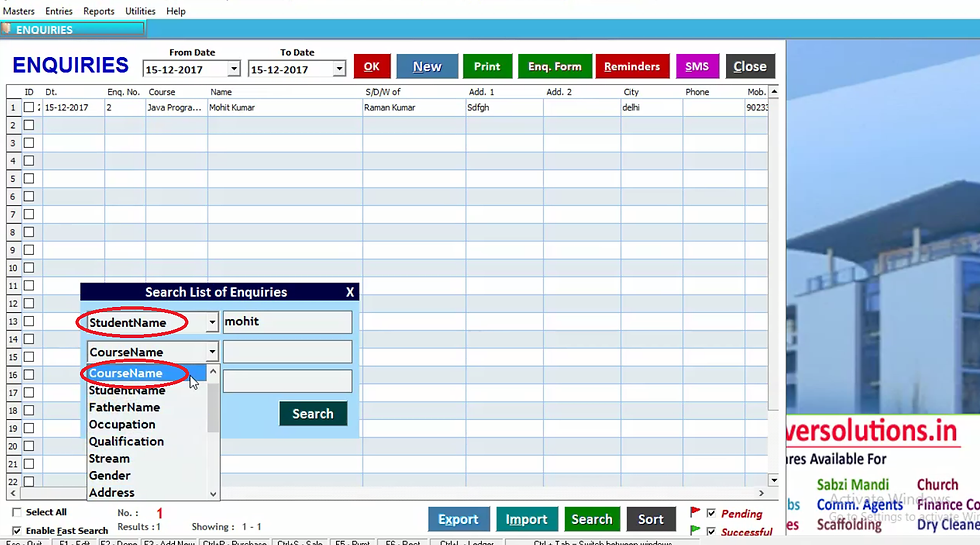
Now you can search by student name and any other option. Suppose we take Mohit Kumar.
Now we saw that we have multiple no. of student with this name then we can select other option in second option box.

For eg. We can select course name and other. After selecting option click on search. Now close it.

You can sort the enquiries by clicking on sort.
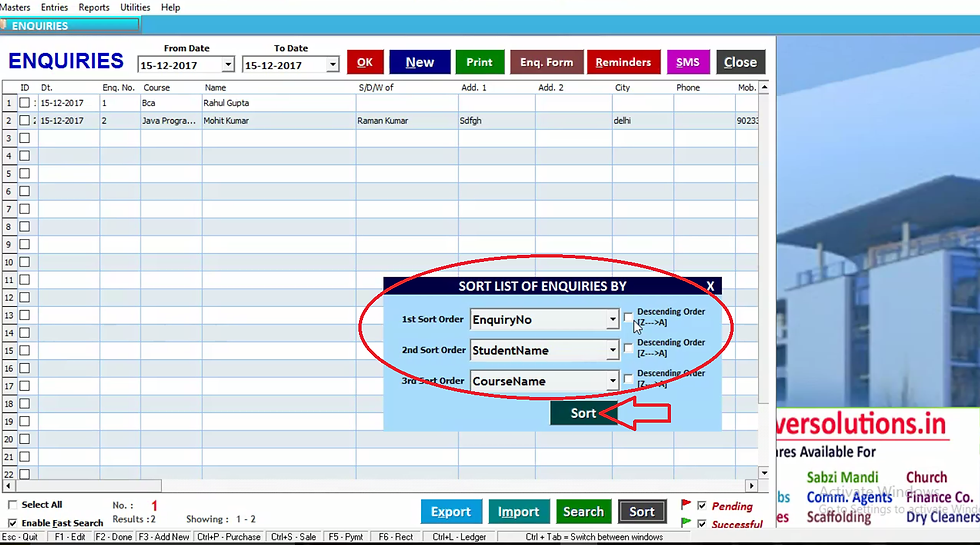
You can sort the order of enquiries in descending order or any other order. Then click on sort. Now close it.

In case you want to check the enquiries converted into admission then check the successful and uncheck pending and click OK. If you want to check pending enquiries that not convert into admission then tick pending and uncheck successful then click OK. Thus software will display pending enquiries.
In case you want to check the enquiries converted into admission then check the successful and uncheck pending and click OK.

If you want to check the both pending and successful enquiries then tick the both and click OK. Thus software will display the both enquiries. Now close it.


Comments