ADMISSION PROCEDURE IN SCHOOL SOFTWARE
- Admin

- Nov 27, 2017
- 2 min read
Updated: Nov 30, 2017
Can you recall your first day at school. Its pretty hard,but exciting. New school, new environment, new friends, new life; everything appears strange to new student. In the same way a new student is appears strange until his/her details are properly maintained in school records

For every new admission, School fills an Admission Form. If the parents did not come for enquiry before and came directly for admission, then there is no need to fill Enquiry Form. In Masters Menu, click on Admission Form. List of Students who are already admitted in the school will be displayed with few options in that window. There are few buttons at the top of the window for various functionalities which are as follows:

Print ID-Cards of students as per your desired designs

Send SMS
Wish students on Birthday, wish parents on their birthdays/anniversaries, send messages like homework, holidays, notices, fee reminder, attendance and school events in one shot using SMS API with i-Genius software.
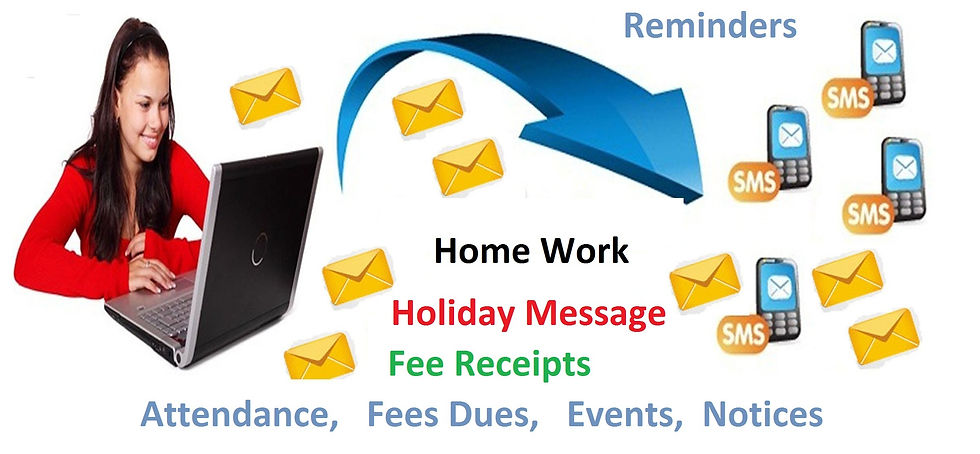
There is a very good feature in the software. We can export and import admission data to and from excel sheet.

How to enter a new Admission Entry
1) To create new admission entry, click on New button. Student Entry Form window will open up.

2) Type Admission No. Admission No. is the unique ID given to each student in an organization. it can be numeric or alpha numeric
3) Enter Name of Student and other Details in the corresponding columns
4) Double-Click on the picture field to insert photographs of student and their parents.
📷
Select value for rest of the fields like Section, Roll No. Route, Caste, Category, House. Click on + Sign to create new masters, to edit the existing masters click on Pencil sign

Input Date of Birth of Student and Parents along with Parents wedding date to maintain better relationships
These details will help you send Best wishes on Birthdays / Anniversaries through SMS

Keep record of all student's related documents, ID Proofs, Ration Card, Passport info, Driving License, Electricity bills xerox copy
Attach Student's Address Proof, Id Proofs with admission record itself.
Access these attachments easily in case of any need or verification. Any No. of Documents, Image Files, PDFs, Videos or links can be attached here

Pick Student Details from Enquiries
Save your valuable Time: You can pick student's information from List of Enquiries. No need to input again and again. click on + sign next to Student Name field. List of enquiries will be shown. Double-Click the student record and all the details will be filled in the corresponding fields.

Import your existing students data with Excel
In case you have any existing software and need to shift that students in I-Genius. You can migrate all students master data with excel. I-Genius provides very easy interface to import your data.

To Import Your data
1) Input your data in Excel Format Sample File Given i.e. "Students Data Import.xls". You will find this file in I-Genius Software Folder.
Input your Data in This File “Student Data Import.xls”
Columns from A to J are Compulsory to add (Except Roll No.)
Column A (Admission No.) Must Be unique
Date of Birth should be entered in “DD-MM-YYYY” format
Gender Can be entered as Male or Female

Click on Save button to save student entry.





Comentários