LIBRARY MANAGEMENT
- Admin

- Nov 30, 2017
- 2 min read
In a library, all the books need to be managed properly, their issue and return transactions should be accurately maintained. Using school software, all the time consuming manual register maintenance work has been changed to digital and automatic.

This Video will help you learn Library Software Concept live.
Let's see how to make all entries of library in school software. First of all, click on Library button on main window.
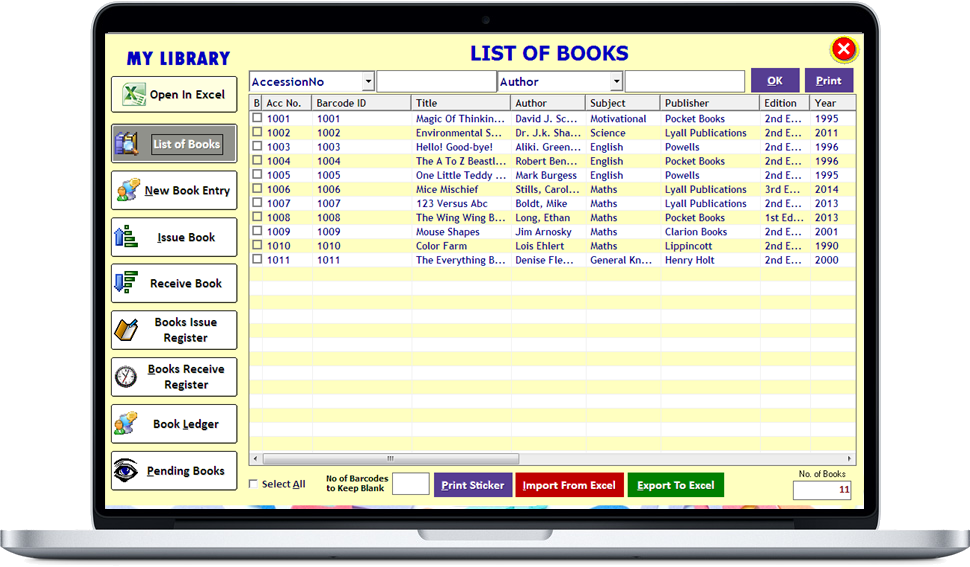
In this window, there are few buttons to make library entries like new book entry, book issue and receive entries etc.
New Book Entry
1) Click on New Book Entry button to make entry of a new book added in library.
Entering book details is very simple, just fill in the blanks.
2) Type all the details of a book and click on Save button to save book entry.
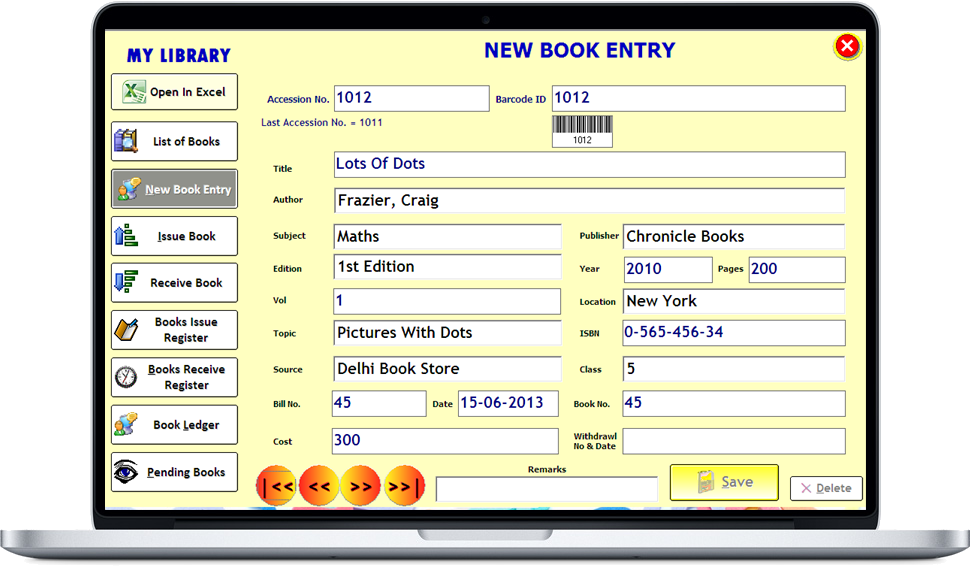
We can see list of books as per Accession No., Author etc. We can take the print out of the list by clicking on Print button..

If we want to print barcode sticker, click on Print Sticker.

Import List of Books From Excel
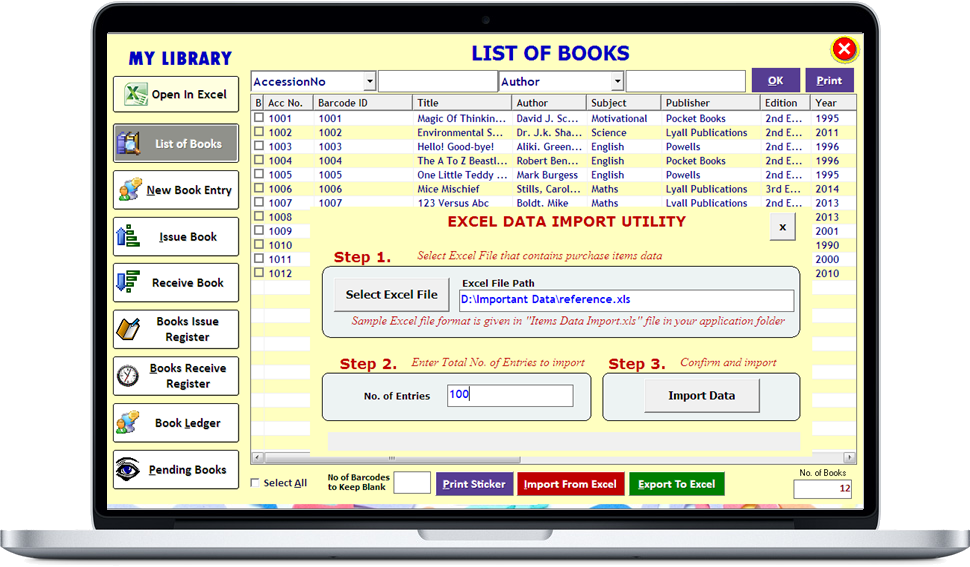
Issue Books to Students

Now, let's see how to issue book.
1) Click on Issue book button.
2) Select Date, search Admission No. All the details of the student will be displayed..
3) Type Accession No. of book. Book details associated with that accession no. will be displayed.
4) Click on Issue button to issue that book to that particular student.
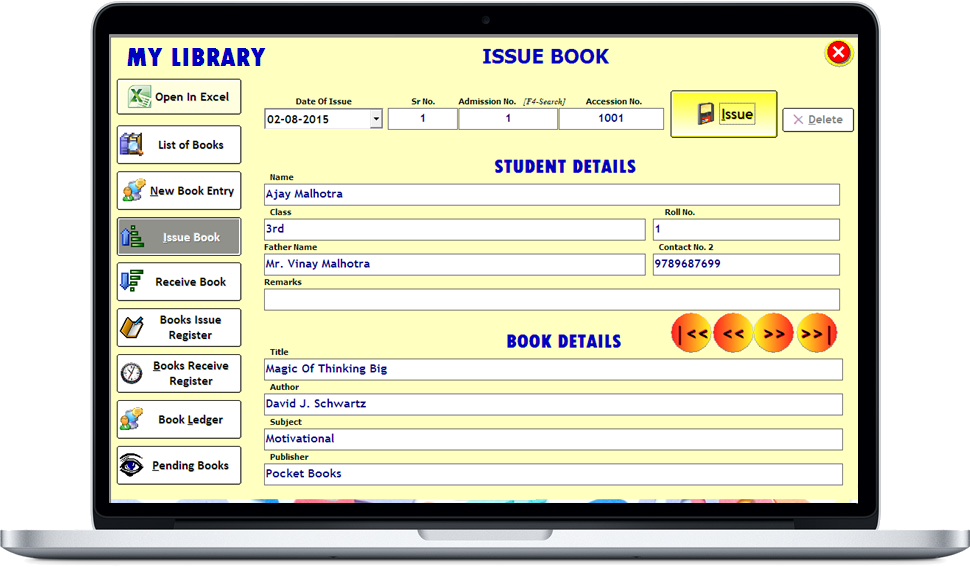
Book Return

Let's see how to make entry for book returned by student.
1) Click on Receive book button.
2) Select Date, search Admission No. Student details associated with that admission no. will be displayed.
3) Type Accession No. Book details associated with that accession No. will be displayed.
4) Click on Receive button. This way, we can make book return entry.
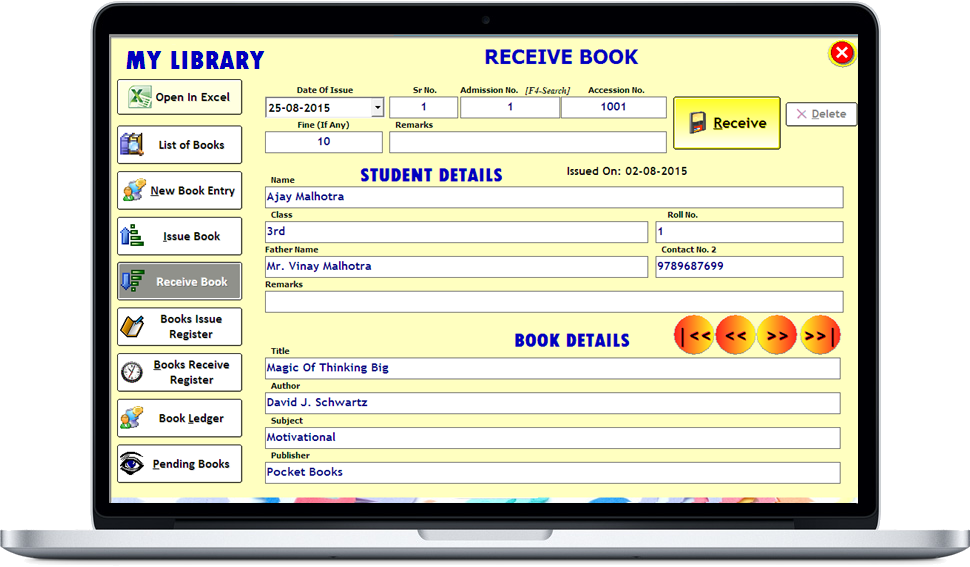
If we want to see all the books which are issued to students, click on Book Issue Register button.
There is a book search option also.
We can see book issue record of a particular Accession No. or Roll No. etc.
We can send SMS to any student by clicking on Send SMS button.
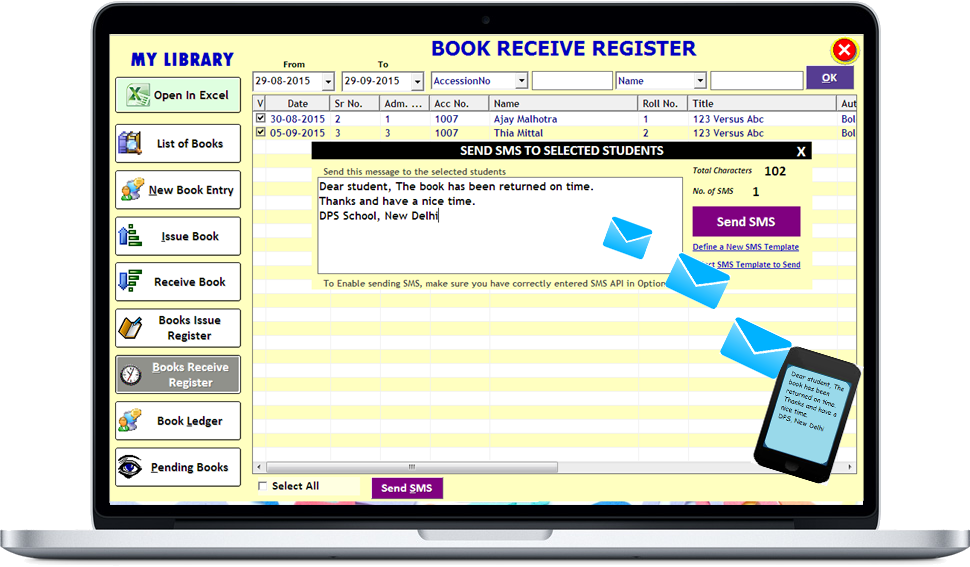

There might be many books which are issued but not returned. To see those books, click on Pending Books. We can send reminder SMS to a student for books which are not returned by clicking on Send SMS button.
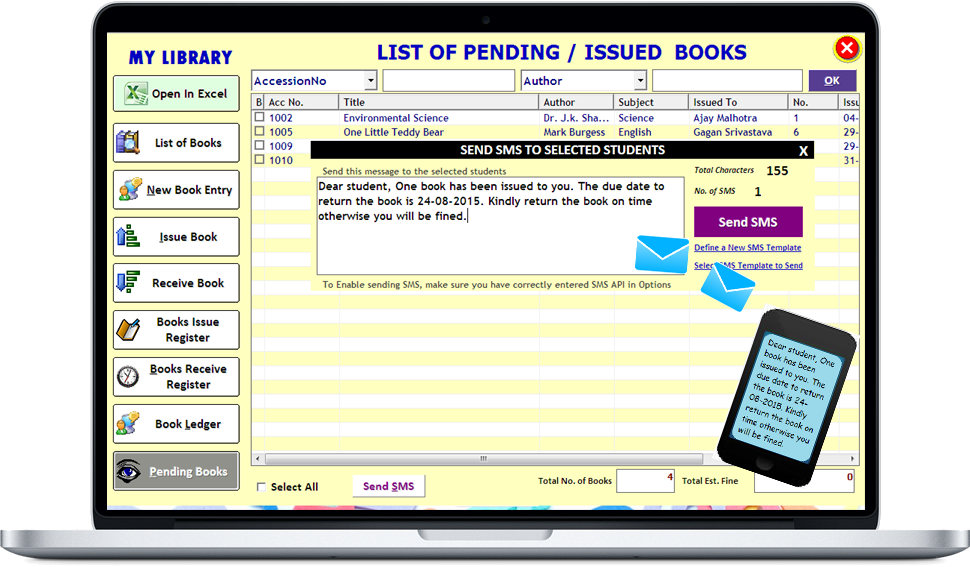





Comments