How to Setup SQL Server in ERP Software
- Bank of Knowledge

- Sep 1, 2017
- 1 min read
On Server PC
Click on Create a New company to start your accounting books


By Default it takes MS Access as Database Backend
If you wish to use SQL Server as backend, then you need to select 2nd Option i.e “SQL Server”
Click on Settings
Enter your Server Name and Other Details

SQL Server 2005 must be installed on your PC, if you want to use SQL Server as backend
You can download SQL Server 2005 Express From
https://drive.google.com/file/d/0B4CQIF7CALZrQ1R0cGdacGpEYlk/view?usp=sharing
*PC Users must have rights to create a database in SQL Server
*All the rights to read / write database must be enabled for all users.
HOW to know your server name…?
Open SQL Server Management Studio
In the first screen, you will get your server name
Copy this server name
And paste in your school software’s setting screen
Click on Save my Settings




Remember to give a good password for the super user of your company
How to configure On Client PC
On Client machine, you need to create a DSN pointing to database created on Server PC
Open Control Panel à Administrative Tools
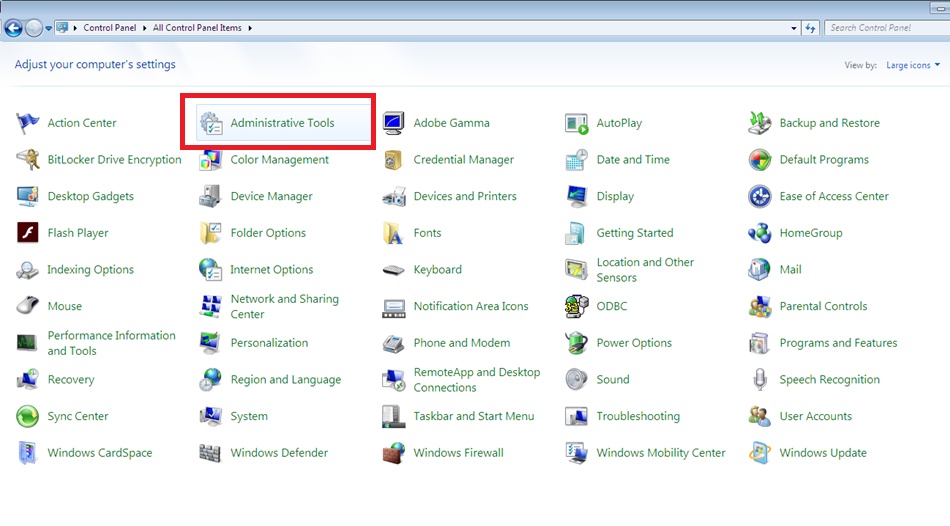
Open “Data Sources (ODBC)”









Now your DSN Setting is complete
Here you need to create a new Company on Client machine and point its Setting with DNS

The DNS name must you created on Client machine must be appearing in the list of ODBC Connection. Choose the correct one and continue
Same procedure need to be followed on all client machines


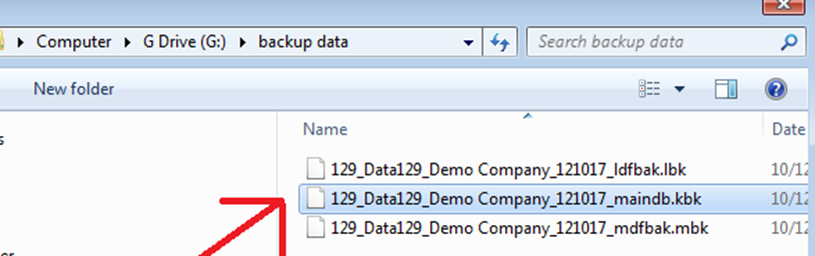









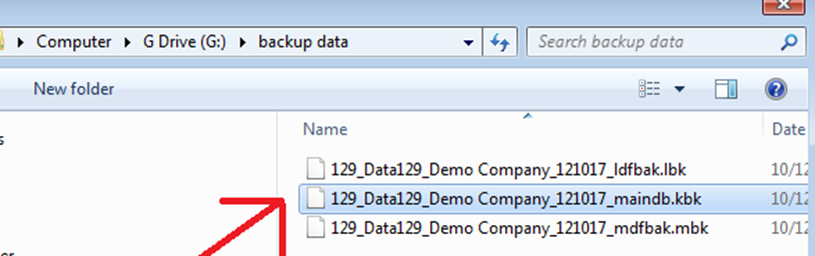









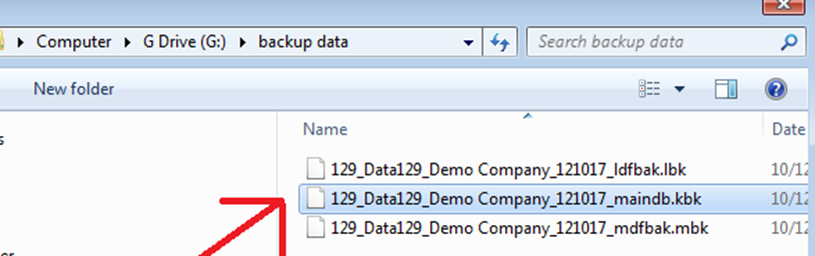









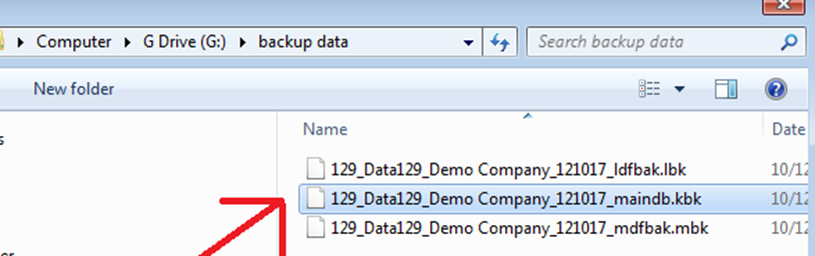



Comments