B2B (Business to Business) Sale in ERP Software
- Mar 30, 2018
- 5 min read
Updated: Mar 31, 2018

In this topic we will discuss with you how to do B2B entry in business ERP software. B2B sale means business to business sale. When a businessman with GST no. sale his stock to such a businessman who has GST no. then it is called B2B sale. Now we are going to tell to how to do B2b sale account entry and how to manage GST report. Before doing
B2B sale entry let us create account of two customers.

First of all click on account in master menu.

To create new account click on New. Now fill the name of customer in

In account name block and press enter. Now in group select customer as you are creating customer account and fill hos address, his GST no. As you fill the city and GST no. of customer, in party type within state B2B party will automatically select (because your company also in Delhi and has GST no. therefore it automatically select local B2B party). After filling all details click on save.

In this way you will create another customer account and in the city block fill other city other than Delhi. for eg. If you will fill Punjab and fill GST no. of that customer then in party type software will automatically select out of state B2B party(because your company in delhi but customer city is Ludhiana that is in Punjab therefore it will select out of state B2B party). After filling all details click on save and then on OK. Now click on close to close this account. Let us see how to do B2B sale entry.

To do this click on sale given on Right hand side.

To do this click on sale given on Right hand side.

In date, current date will be selected automatically and press enter. Now in Terms if you are lending stock to customer then in terms select credit term. By credit both ledger and GST report of customer(party) will be affected. If Party buy the stock in cash then we will fill cash in terms, in which ledge cash account will be affected but in GST report it will be shown in customer sale means if you can select both cash in terms and in party you can select customer(party) name. In this way you need to do receipt entry.

Now fill party name and you will see the sale type will be automatically selected as you have created that customer account . fill bill number , due date, item name, item quantity which you are selling, price of item, discount offered to customer and tax. The net value of that item will be display accordingly and click enter to add this item in item list.

and below you can see all details of the items you sell to that particular customer. Now click on save

and press OK. You can enter multiple no. of items.

To see print preview, click on yes.

Click on preview to see print preview. You can also send email and SMS on his mobile number. These B2B sale entry effect can be see in

Log book by clicking on Log book in display menu.
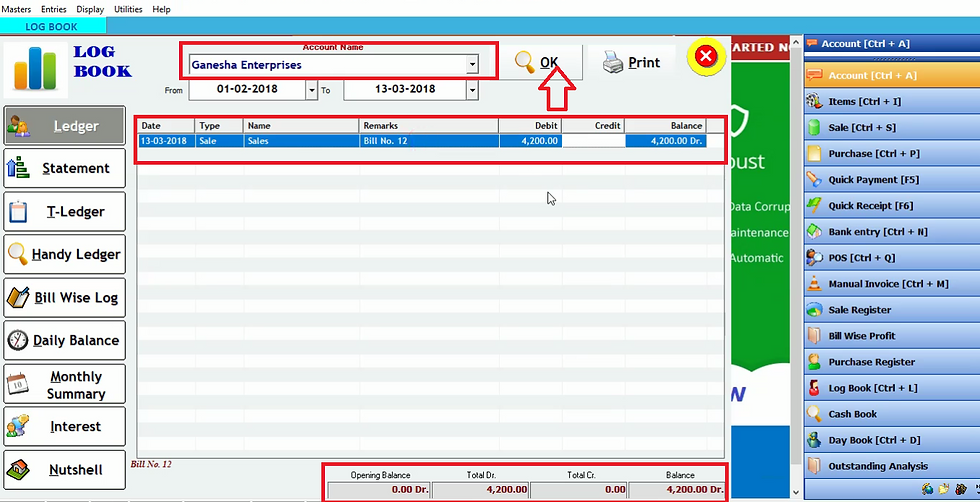
In Log book in account name select customer name and click ok . Now you can see the entry which you sold in credit. Now close it by clicking cancel mark on right hand side.

Let us check it’s effect in GST report. Click on display and select GST reports and to see sale entry wee will click on GSTR-1.

Click on B2B taxable invoices.

Here you can select date to which you want to check GST report and click on OK.

Now you can see all details of sale entry like customer name, invoice number etc. then close it by clicking on close.

Let us click on GST register bill wise and click on OK.


All the reports of the bill day to day issued to customer will be prepared here automatically. Now click on close button. In the same way we
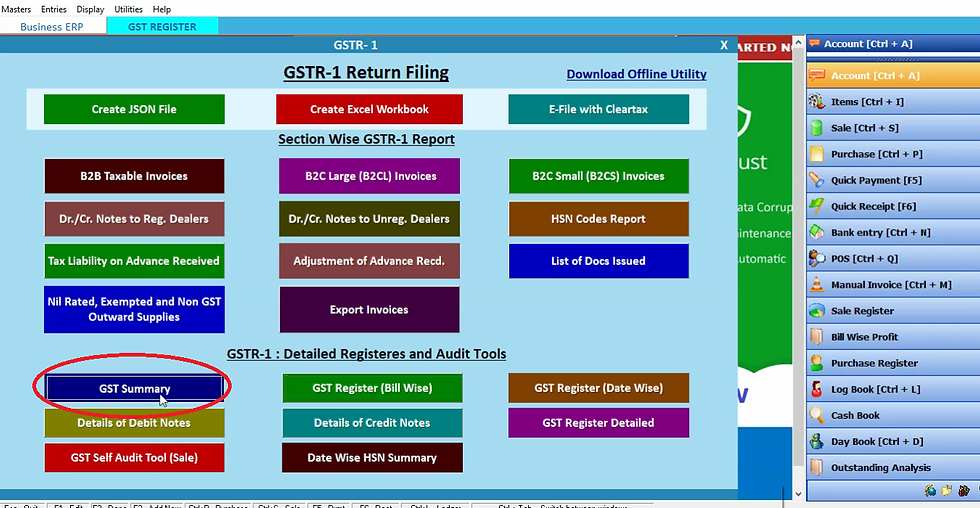
check GST summary. Click on GST summary.

Click on ok.

Here you can see whole GST summary. Now click on close button.
Now we will do one more B2B sale entry.

For that we will click on sale.

Click on new.

Now select cash as in first you have selected credit. Now fill party name and you will see the sale type will be automatically selected as you have created that customer account . fill bill number , due date, item name, item quantity which you are selling, price of item, discount offered to customer and tax. The net value of that item will be display accordingly and click enter to add this item in item list. and below you can see all details of the items you sell to that particular customer.

Now click on save and below you can see all details of the items you sell to that particular customer. Now click on save

and press OK. you can enter multiple no. of items.

To see print preview, click on yes.

Click on preview to see print preview. You can also send email and SMS on his mobile number.

These B2B sale entry effect can be see in Log book by clicking on log book in display menu.
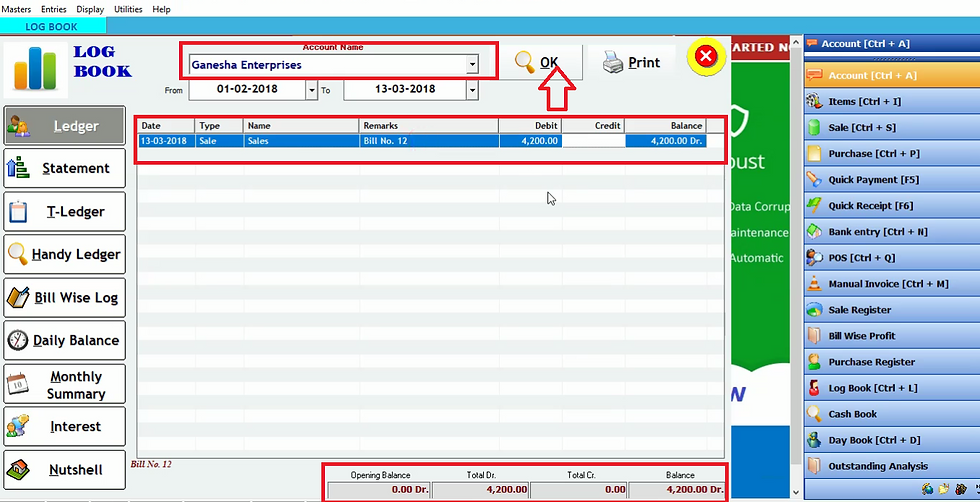
In Log book in account name select customer name and click ok .Here you see the same entry which you entered in credit because cash entry in terms does not affect the ledger therefore in ledge , no change is shown. Now close it by clicking cancel mark on right hand side.

Let us check it’s effect in GST report. Click on display and select GST reports and to see sale entry wee will click on GSTR-1.

Click on B2B taxable invoices.

Here you can select date to which you want to check GST report and click on ok.

You can see here both credit and cash entry which we had done. Now you can see all details of sale entry like customer name, invoice number etc. then close it by clicking on close
Thus you can also check GST summary, GST register (bill wise) as we checked before in case of credit term.
Now we will discuss how to do interstate B2B sale entry. For this purpose

Click on sale.

Now fill party name and you will see the sale type as interstate B2B sale will be automatically selected as you have created that customer account . fill bill number , due date, item name, item quantity which you are selling, price of item, discount offered to customer and tax. The net value of that item will be display accordingly and click enter to add this item in item list. Now click on save.

Click ok.


Now click on yes to see bill print.

Click on preview to see print preview. You can also send email and SMS on his mobile number. Now close it. This interstate B2B sale entry report can be checked.

Let us check it’s effect in GST report. Click on display and select GST reports and to see sale entry wee will click on GSTR-1.

Click on B2B taxable invoices.

Here you can select date to which you want to check GST report and click on OK.

Here you can see the the party you entered as interstate B2B party.

Let us click on GST register bill wise and

click on OK.

Thus the all sale report will be seen by you whether it is local B2B sale or interstate B2B sale. If you want to see particular sale then you can check and uncheck the boxes outlined in the above image and press OK. In this way you will see particular sale. Now click on close button.
Thus in this way you will do B2B sale entry and its GST report will be automatically prepared.





Comments