BUSINESS ONE mobile app
- May 17, 2018
- 3 min read

In this topic we will discuss how to up to date with your business account in mobile app.

Today the businessman want that the total business account control should be in his hand.

How much he has to receive, to pay, how much is cash balance and bank balance. Besides this ledger, bill detail, dues information all these details will be up to date in his mobile with the help of business one app.

This app integrated with your offline desktop ERP software and display the full record of your ERP software in your mobile.

Let us suppose you have to go to the market for collect your lending then you can check how much balance of which party.

you can also check ledger of that party.

This app is easy to use as well as 100% secure. As you can log in this app after verifying OTP on your number therefore no other person can check your data.

You can also check multiple companies data in this software. For eg. If you have created more than one company in your ERP software then you can integrate these companies in your business one app.
Let us start to discuss how to use this app.

Firstly make sure that in the company info your mobile and country code is correct. Here fill only single mobile number. In case you fill multiple mobile numbers then your data will not be synchronized properly in this app. Therefore fill only one mobile number without any special character.
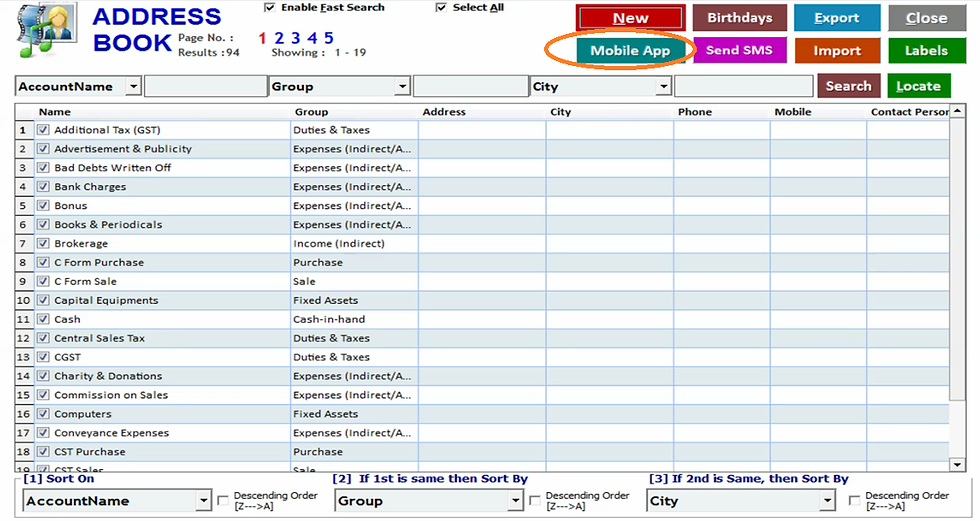
Now to integrate ERP software with mobile app click on account in ERP software and click on mobile app.

If you are first time user then click on click here to send activation request. After sometime in step 2 it will show activation code. It means your activation request is accepted. For activation request acceptation you have to keep in mind two things.

1. You should have new version of ERP Software
2. There should be proper internet connectivity on your mobile and computer otherwise app code will not generate on your mobile.
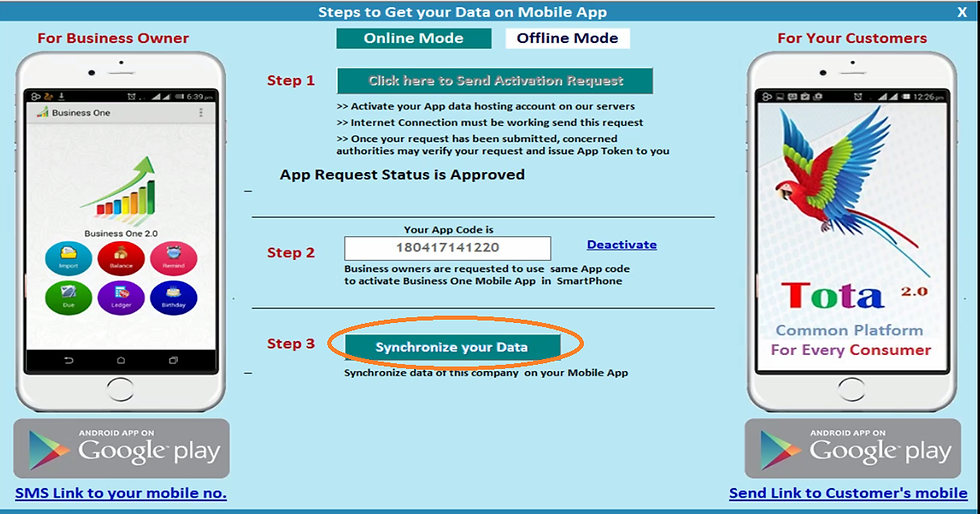
Now click on step 3 synchronize your data.

Then the software will prompt app synchronize process is started means your data starts to upload on your mobile and after some time your data will be available on your mobile app. You can do your other work until the data upload. It can take 4-5 minutes to upload the data. It can take more time depends on your internet connectivity.

Now let us see how to check this data in your mobile app. First of all download business one app in play store.
After installation of app in your mobile. Open the app.

Now fill the same mobile number that is used in company creation. After filling mobile number click on check my mobile number. Then you get OTP number on your mobile number that you have filled before.

Now fill the OTP and this app will verify it.
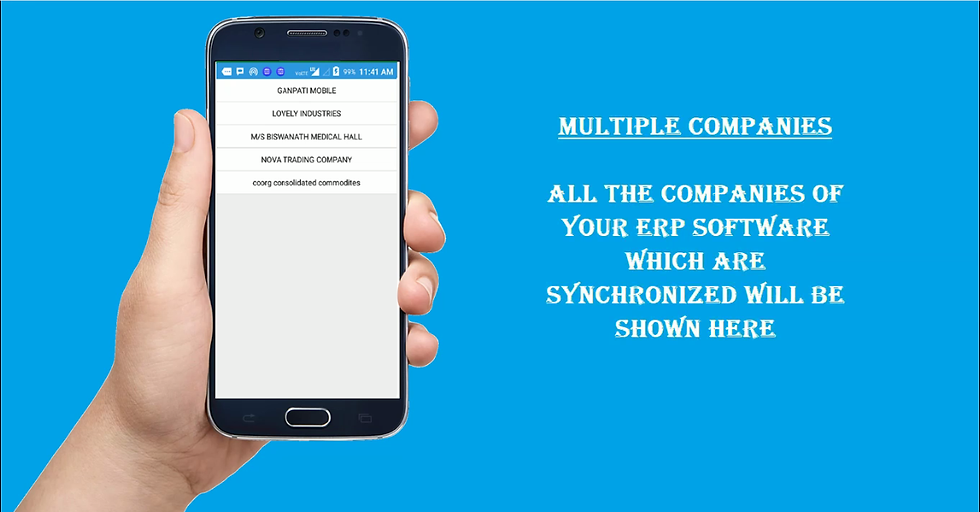
Thus after verification of OTP all the companies of your ERP software which are synchronized will be shown here. You can check any company data by touching that particular company.

You can see two options on welcome screen of business one app.
1. Ledger
2. Dues

After clicking on ledger you will be able to check outstanding amount of all customers and suppliers.

You can see ledger of any party in a single touch. You can cross verify any bill.

If you want to check bill wise dues list then click on dues.





Comments