How to Generate E-Way Bill No. using JSON Upload Utility in ERP Software.
- Feb 1, 2018
- 2 min read
Updated: Oct 22, 2018
As we know Government has made it mandatory to generate e-way bill for supplies greater than 50000/-. Although E-way bill can be generated online by entering all the required details about consignee, consignor, transport, goods being transported and tax details. which is just a repetition of invoice in online mode.
Saves your valuable time entering all the details about invoice again and again and make E-way bill management easy. ERP software offers facility to generate Json file of invoice for which you want to generate e-way bill. Upload this JSON file on E-Way Bill portal and generate your e-way bill no. Latest update of ERP software includes.
Generate E-Way Bill for a single invoice.
Maintain e-way bill details with invoice master itself
Generate E-Way Bills for multiple invoices in one shot. means you can keep on generating invoices in erp software and in a single click generate a single Json File for all the invoices that require to generate e-way bill.
Switch E-way Bill Management ON or OFF.
Flexible Threshhold limit to set e-way qualification criteria yourself. currently GSTN has made it mandatory to generate e-way bills for bills more than 50,000/-. if this limit changes at any time, you can setup yourself.
In this Topic we'll see how to manage E-Way Bill in erp software by uploading Json File on E-way Bill Portal

Setup E-way bill settings In Utilities --> Options

Input E-Way Bill details while generating sale / purchase invoice.
These details will be asked if you have enabled E-Way Bill and bill amount crosses threshhold limit

Click on "Create E-Way Bill JSON File"
On Print Bill Screen

it will generate Json file

How to upload Json File on Eway Portal
Now login to E-Way Bill Portal
https://ewaybill2.nic.in/ewbnat2/
Login by entering your e-way username and password

Click E-Way Bill >> Generate Bulk

Choose your Json File to Upload on E-Way Bill Portal

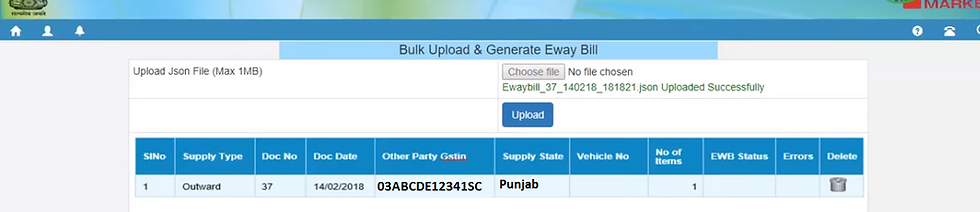
Click on Generate and it will generate a Unique Eway Bill No. for you

Edit your Bill to Input E-way Bill No. and Date for Printing Purpose

Print E-Way Bill Details on your Bill Format

T-Codes For E-Way Bill Details (Printing1 Table)
OT1 = E-Way Bill No.
OT2 = Distance
OT3 = Transport Mode (Road / Rail)
OT4 = Transporter ID
OT5 = Transporter Document No.
OT6 = Transporter Document Date
OT7 = EWB Date
OT8 = SubType
OT9 = Doc Type
OT10 = Transporter
OT11 = Vehicle No.
How to Generate Single Json File for multiple Invoices
On the sale bills list, select invoices for which you want to generate E-Way Bills and click on E-Way

This will create a single JSON File for all the invoices being selected, this file you can upload on E-way portal in the same way as discussed above and generate e-Way Bill no. for all the invoices





Comments