How to manage customer wise rate and discount in ERP software
- May 22, 2018
- 2 min read
Updated: Jun 1, 2018
Today we will discuss how to define different rate for different customer.

A business sells a no. of products of different company to a no. of customers.
Thus a businessman generally give discount on different products for different customers.

For eg. On a specific company there is offer or you want to give discount to a particular customer. Thus these all setting will be done easily in ERP software.

In ERP software there are four options of rate.
1. Party/company wise discount
2. Group/company wise discount
3. Party wise rates

4. Show party last price
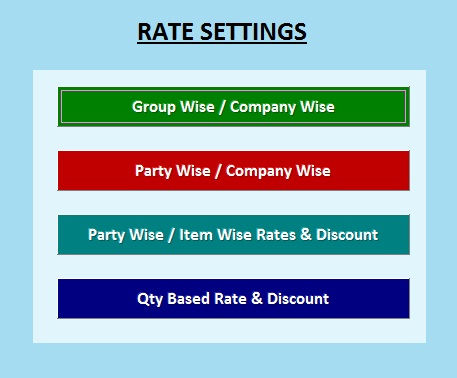
If you get discount for all customers from a company then configure that discount in group/company wise discount option.

Firstly select group of customer. Then define the discount implies on different company on credit bill and debit bill to the customer. Then click save.

Now you can check it’s effect in sale entry. Firstly select the customer and select any item. Thus the discount on the particular item will be displayed automatically.

If you want to offer a discount to a particular customer then discount configured in party/company wise discount.

Select the customer to whom discount is offered then set the discount on different company for that customer. Now click on save.

Thus as soon as you select this customer in sale entry he discount configured for this customer for particular company will display.

Now we will configure party wise rates.

You can define special rate and discount on MRP of that item. Now click on save.

Thus as soon as you select that particular party. It will display the special rate and discount as we defined before.

Generally a regular customer purchase the product/items from a particular businessman. Businessman want to implies same purchasing price for a customer, then tick show party’s last price in options.
Now suppose you have configured all four discount options. Then you will think which discount option it will select by default.

Thus software will select option in decreasing order priority as given below.
1. Show party’s last price
2. Party wise rate setting
3. Party/company wise discount
4. Group/company wise discount
Firstly it select show party’s last price. In case you did not apply this setting then software will select party wise rate setting. If it is not applied before then discount will apply party/company wise. If it did not apply then discount will apply on group/company wise.





Comments