How to manage student attendance in institute management software
- Bank of Knowledge

- May 26, 2018
- 2 min read
Updated: May 28, 2018
Today we will discuss how to do student attendance entry and how to check attendance report of students.

First of all click on attendance in entries menu.

Software will display the list of courses and class. Now double click the class of which you want to do attendance.

Suppose we want to fill attendance of java programming students then double click on it.

As soon as you double click the course the list of student will display. As we have done three student entry therefore it is showing those three students. Thus you can tick present if the student is present. If the student is absent then tick absent. If the student is on leave then tick leave. You can send SMS to the student parents. If you want to send the absent SMS to the student parents then click on absent SMS. Thus the software will automatically send the absent SMS. In case you want to send present SMS then click on present SMS. The bulk SMS pack is mandatory to send SMS. If you want to print list of students then click on print.
If you want to search a particular student then click on search button.

Then you can search him/his by name and click GO.

Thus it will display that student. Suppose there are more than two student of same name then you can search him/his by admission name. Now close it.

Thus below it will display the total students, absent students and total present students. Click on save. Thus we have done java programming attendance work.
Thus in this way we can do attendance work for a particular course.
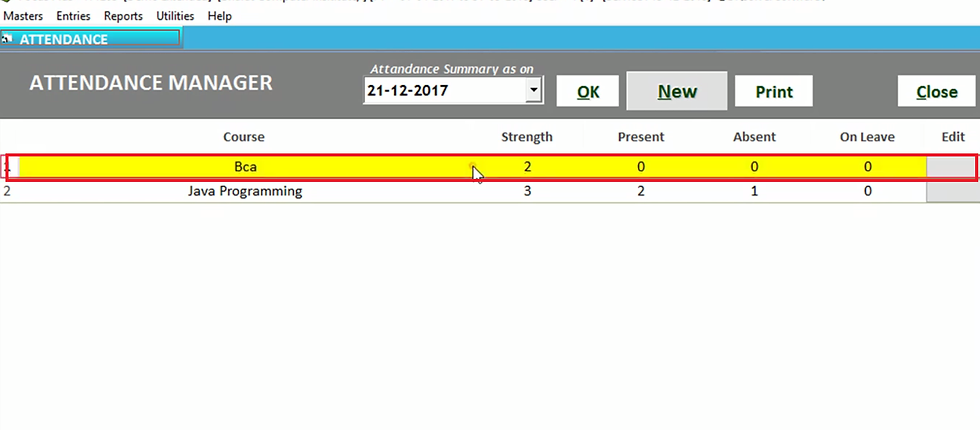
Now we will do attendance of BCA course then double click on it.

If you want to do attendance entry of student batch then select batch of BCA course and click OK. If you want to do attendance entry of all student of BCA course then select all in batch bar and click OK.

As soon as you double click the course the list of student will display. As we have done three student entry therefore it is showing those those students. Thus you can tick present if the student is present. If the student is absent then tick absent. If the student is on leave then tick leave and click on save.

Thus software will display the detail of total student of both courses and other details.
Suppose you want to check attendance report of particular student then click on attendance report.

Now select date range and then click on search sign.

Thus you can check attendance report of student by his name, fther name, roll number etc.

Then double click the student of whom you want to check attendance report.

Then attendance no. automatically selected and select date range and click OK.

Thus software will display the attendance of that student. It will display total days and absent days and detail of student. You can print this list by clicking on print.

If you want to modify any attendance entry then click on edit and double click that student. After doing modification click on update. Now close it.


Comments