How to do direct admission entry and to convert enquiry into admission
- Bank of Knowledge

- May 26, 2018
- 6 min read
Updated: May 28, 2018
Today we will discuss how to do direct admission entry of a student in institute management software.

In case if you have done student enquiry entry then how to convert that enquiry entry in admission entry.
Let us start

First of all click on student admission in entries menu.

Firstly we will do direct admission entry. Click on new to do new admission entry.

Now select admission date, admission number, course and roll number. Fill name of student, father name and mother name. Some students do job with study then you can fill their job occupation in occupation. For now we will select student in occupation field. Select qualification of student. Fill date of birth of student. If you are using biometric attendance system then you can fill card number of student. Fill course name in stream. For eg. We select computer application in stream block. Fill address, phone number, mobile number and city of student. In by referred block fill the source through which the student approaches you. Suppose you have sent SMS advertisement to the student then through the SMS student approaches you then you can fill sms advertisement in referred by block. Now select timing of the student and start date of course. If you have defined course completion date while creating course then software will automatically select course completion date. Whenever you select course name then software will automatically select course fees. This course fees is that you defined while creating course. If you want to offer a discount on course fees then you can fill discount. Thus the software will automatically calculate the fees after subtracting this discount from course fees. Suppose course fees was 15,000 Rupees and you want to give discount of 3000 rupees then software will calculate 12,000 rupees as a course fees.
Now if the student want to pay the course fees in installments then we can create installments of fees by clicking on installment.

Now suppose you want to take the payment in 4 installments then you can fill the number of installment block with 4. Then software will automatically divide the course fees in four equal installments. If you want to take first installment fees in more amount then you can fill in Iist installment block. Thus the software will automatically adjust the remaining installments. Now fill the date of getting first installment. Select the days/week/month after which you want to get second and next installments in frequency block. Suppose we select 3 month after which we want to get each installments then select 3 month in frequency block. Click on calculate.

Then software will display the date and the amount of installment which we have to get from student. You can also manually set the installments. Suppose you want to change first installment amount from 3000 to 4000 then fill this value

Thus you can change any installment amount according to your requirement. If you want to clear this installment list then click on clear installment.

Now we will fill no. of installment. Suppose we want to get fees in 4 installments then select 4 in no. of installment block. Then select frequency and click on calculate.

Thus software will display the detail of date on which you have to take proceeding installments. Then click on continue.

Thus software will show the no. of installment. Fill the name of documents submitted by student ie. Id proof, photos etc. If you want to add student picture then click on click on add picture block.

After selecting student picture click open.

Thus student picture will be added here. Now if a student will leave a course before course completion then in future you can select discontinued in status block. For this time we will select active in status block.

Now you can fill any note regarding to student in remarks block. If you want to keep attached documents of a student then you can click on attach. Now click on add then select the document and click open. Thus the path of the document can be seen here. In future if you want to see attached document then click on see. If you want to delete any attached document then click on delete box. Now close it.

Thus you can attach a lot of documents of a student in admission form.This software will show you the number of attached documents.Thus after filling all documents click on save.
Now we are going to discuss how to convert enquiry entry in admission entry.

Click on student admission in entries menu.

Click on new.

Software will automatically select current date and admission number. You can also change admission number manually. If you are doing admission entry from enquiry then tick get data from enquiry bar.

Thus select the student for whom you want to do admission entry. Then click on continue. You can also double click the particular student to do admission entry of him. Suppose we want to convert enquiry of Mohit Kumar in admission then double click on his name.

Thus as soon as we double click the all information of student as we filled in enquiry will be automatically filled here. You can also create installment by clicking on installment.
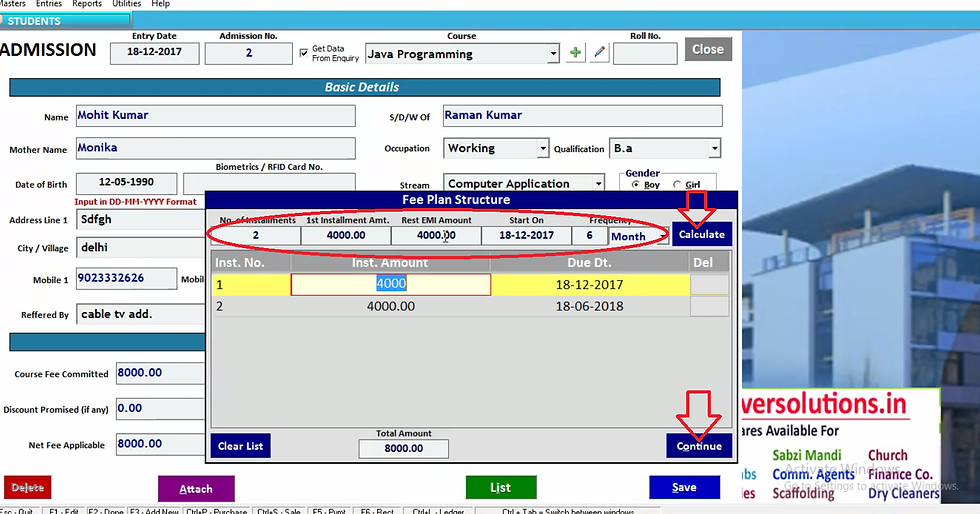
Then select no. of installment and select frequency. Then click on calculate. Thus it will show the all installment submission date. Now click on continue.

You can change any detail. Suppose you want to change timing then after changing time click on save. Now close it.
Thus in this way you can convert enquiry into admission.

Now we will click on student admission in enquiries menu.

Thus software will display list of student. If you want to print ID-card of a particular student then select that student. In case you want to print ID-card of all students then tick select all. Thus the all student will be selected. Now click on ID card.

Thus ID card will print with student detail. Now close it.

If you want to send a birthday wish to students then click on birthday.

Now select date range for which you want to send birthday wish and then click OK.
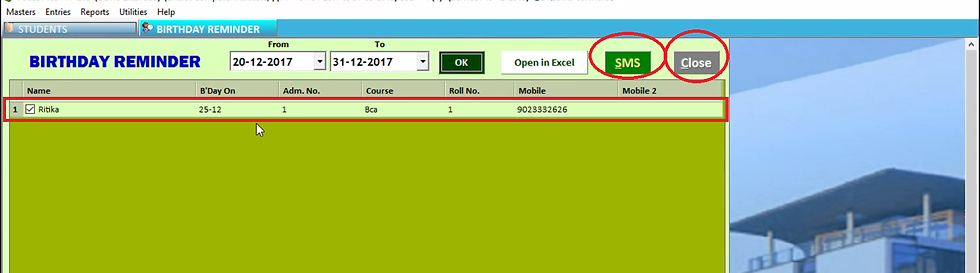
Thus software will display the list of student whose birthday is coming for that date range. Now click on SMS to send birthday wish. Now close it.

If you want to export the admission entries in excel sheet then click on export.

Thus excel sheet will be display below and the detailed admission entries will be export in excel sheet.

Now close it.

If you already have the date of student admission in excel sheet then you can import that date in this software by clicking on import.

Select the source where the student admission data is stored. As soon as you select the data the pat of excel file will appear in excel file path block. In no. of entries block it will show the total entries imported. Then click on import data. After clicking import data the data will be imported in the software. Thus you need not to do entries one by one.

If you want to search a particular student then click on search option.

Thus you can search student by any option ie. Father name, student name, referred by etc.

Suppose you want to see how many student approaches you through SMS advertisement then select referred by option in third block and fill SMS adv. Then click on search. Thus the software will display the list of students who approach you through SMS advt.
Thus in this way you can search a student in different manner.

You can also check fees plan and print it by clicking on Plan. You can also print student form by clicking on admission form.

You can print the admission form in this format. You can also change the format of admission form. Now close it.

You can manage this list by clicking on sort and select any sort option.

You can sort the list in ascending or descending order. Then click sort. If you want to send SMS to any student then after selecting student click on SMS.

To send a sms you should have bulk sms pack. Then type the sms and click on send sms.

If you want to check list of students who left the course then tick on discontinued and click OK.Thus it will display the discontinued students. If you want to check the installment received detail then tick on all installments received and then click OK. Then software will show the detail of students from whom we get installments. If you want to check list of course completion then select date range and click OK. Thus software will display list of student whose course is going to complete for that date range.


Comments