RESERVATION ENTRY IN HOTEL ERP SOFTWARE
- Bank of Knowledge

- May 8, 2018
- 3 min read
Updated: May 12, 2018
In this topic we will discuss how to do advance booking(reservation) entry of a customer and how to convert that reservation entry in check in entry.

LET US START.

First of all click on reservation on right hand side.
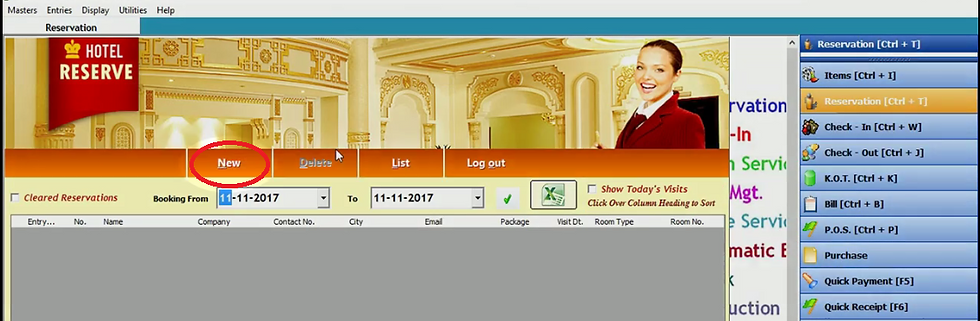
Click on new.

In booking date software will automatically select current date. In no. booking no. will be selected.
Click on plus sign and fill the details of customer and click on submit.

Select package and fill the company name of the customer. If you do not want to fill company name then you can ignore this block.

Fill the source through which customer approaches you in business source. Click on plus sign adjacent to contact no. block and fill mobile no. and all details and click on submit.

Fill street number, city, zip code, state and country. F, document number and other details of that document

Click on plus sign adjacent to document block. Fill the type of document and other details of that document. If you want to browse image of the document then click on browse image and select image and click on open. Thus image path will be viewed after browsing the image. In case you want to see the attached document detail then click on view. Now click on add to add this document.

Now click on continue.

Now fill the visit date and time of customer. Fill the days and number of person who visit the hotel. Select the room reserved by the customer. As soon as you select room the room rent is displayed. Fill the advance money the customer pay. Click on save. Click OK.

Click yes to see print of receipt.

Thus as you will do reservation the all reservation entries will be displayed.

To see the reservations that converted in check ins tick cleared reservations and click on tick. Thus you can see the all entries that are converted in check ins.

If you want to see the detail of customers who are visiting on current date then tick the show today’s visits. Now click on tick sign. Thus you can see today’s customer detail.

If you want to search particular customer then you can search him by different options such as by his name, company, contact number, business source etc. Then click on tick sign. Thus in this way you can search a particular customer.
You can do a new check in entry by clicking on new. You can check list by clicking on list. Now close it by clicking on log out.
Thus in this way you can do reservation entry.
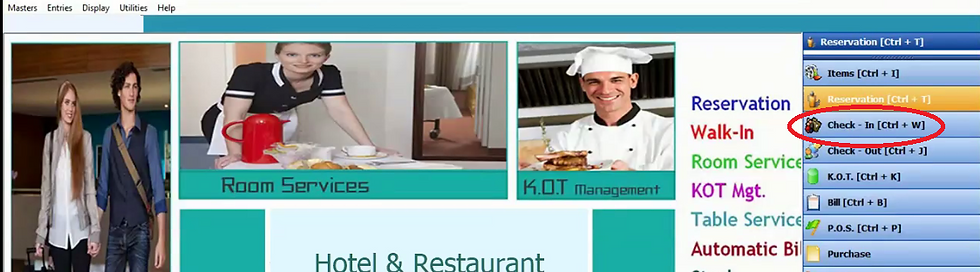
After that if that customer check in or visit the restaurant/hotel then click on check in.

Click on new.

Click on plus sign adjacent to reservation box,Now fill the walk in date/time and fill the reservation number. Now click on plus sign in reservation box. Here reservation list will be displayed. Now double click the customer who is visiting us.

As soon as you double click the customer the software will automatically select all the information of that customer that you have saved in reservation entry.

In case you want to change room number or customer want a one more room then click on highlight sign in above image.

You can see the list of room which is free and available. Thus you can tick room the customer want to stay in. You can fill the the advance payment by the customer during visit in advance block. Now click on save. Now close it by clicking on log out.
This in this way you can convert the reservation entry in check in entry.


Comentários