MASTER ENTRY IN HOTEL ERP SOFTWARE
- Bank of Knowledge

- May 8, 2018
- 4 min read
Updated: May 12, 2018
In this topic we will discuss how to manage your restaurant work in this software.

All the one time entry is done in master menu.

To do one time entry click on item group in master menu.
All the services provided to the customer, for eg. Cold drink, pizza etc. Some items are veg. or non veg. Then you can create group of that item.

Click on new.

Now fill group name block and press enter. Click on save.
Now we will create one more item group by filling group name. Click on save.

In this way you can create a number of item group. Now close it by clicking on cross button on right hand side.

Now click on item in master menu.

Click on new.

fill item code. Fill item name and press enter. Fill HSN code, group name. You can select the group name that you have created previously. Fill unit box. You can also create a new unit by pressing F3 key on keyboard.

Click on new.

Fill the unit name. Click on save.

Close it by clicking Cross sign. In this way this unit will be added in the unit list.

Now you can select this unit. Select tax slab and fill it.
Now fill the table service block. In this block you will fill the price customer have to charge to you for table service. In room service block fill the price for room service in hotel. In case you are providing packing of items then you will fill the price for packing service.
Here you can manage your stock. The stock of item you have can fill in the op. stock. You can fill the stock amount in op. stock value block. Now tick maintain stock of this item block
You can also add the picture of item. For this purpose click on select photo and browse the picture from the source and then click on save.

In the same way we will make one more item and after filling all detail click on save.

Now close it. In this way you can create your all items.
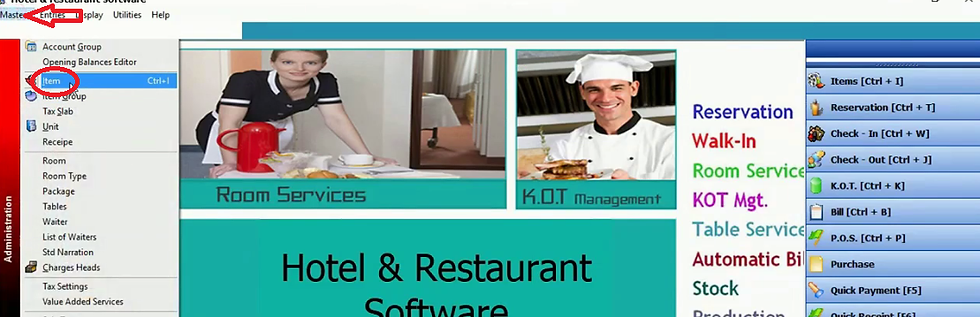
Now we will click on item in master menu.

The all items you have created will be displayed in list of items. If you want to print the list of item then click on print. In case you want to export the list of items in excel sheet then you can do this by clicking export button.
If you already have the item list in excel sheet then you can import this excel sheet in this software by clicking on import.

Click on select to select file.
Then you will select that file and after that the excel file path will be appear. How many items you want to enter in the software can be selected by filling the no. of items block. Then click on import data.
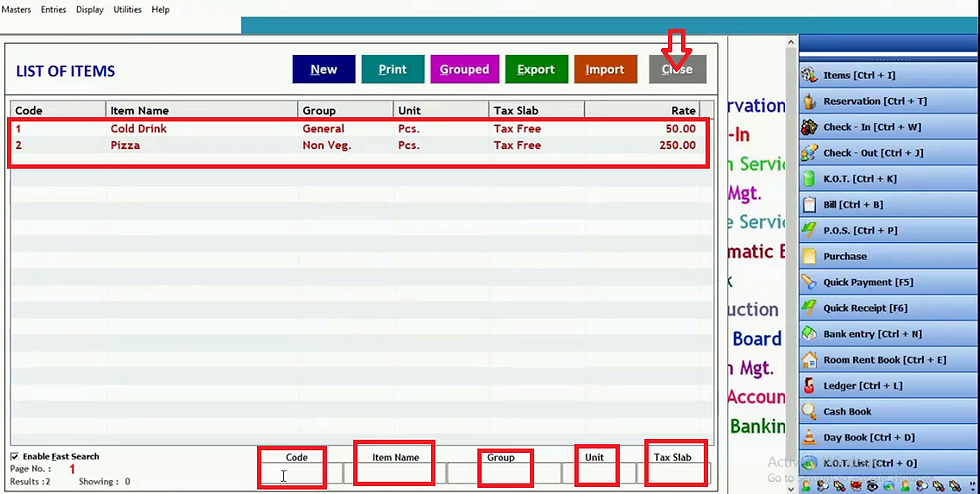
Then the no. of items will be available in the list of items and need not to add items one by one.
If you want to search an item then you can search it in different manner. You can search it by it code which we have fill while doing item entry. You can also search it by its name, item group, unit and tax slab. Now we can close it by clicking on close button.

Now to create a table we will click on tables in master menu.

Click on new.

fill the table number block. In the capacity block fill the number of person who can sit on one table and click on save.
Now we will do one more table entry in the same manner as we done before.

Click on new.

Fill the table number and capacity blocks then Click on save.
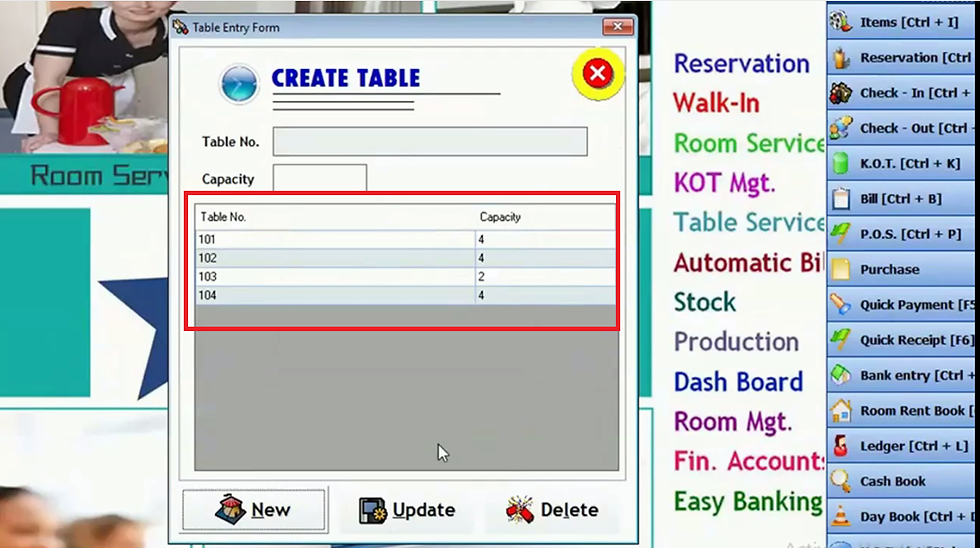
In the same way we will do two more table entry. For eg. We have done four table entry. You can see here.

Now if you want to do modification in any table entry double click that particular table.

Now do the desired modification and click on update.

Thus in this way you can update any table according to your requirement. For eg we have modified the 103 table no capacity from 2 to 4. If you want to delete any table then click on delete. Now close it.

Now we will create our waiter by clicking on waiter in master menu.

Now here you can fill the waiter name and all other details of that specific waiter. Click on save.
In this way you can create your employees(waiters) in this software. Now close it.

We can also check the list of waiter(employees) by clicking on list of waiters in master menu.

Thus it will display the list of waiters you have created. If you want to search any waiter then you can search him by his name, mobile number and city. You can also print the list of waiters by clicking on print button. Now close it.




Comments